 | Use headers and footers |
|
Headers and footers are areas in the top and bottom margins of each page in a document. You can add, edit, or delete headers and footers when your document is in print layout view or publishing layout view. You can add page numbers, the time and date, a company logo, the document title or file name, or the author's name to a header or footer.
Do any of the following:
 | Add a header or footer |
-
On the View menu, click Print Layout.
-
On the Document Elements tab, under Header and Footer, click Header or Footer, and then select a header or footer style from the gallery.
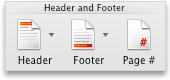
-
In the document, click within the header or footer, and then type any text or add any graphics.
-
Click the Header and Footer tab, and then under Insert, under Options, or under Position, select the options that you want.
-
To return to your document, click
 .
.
 | Tips |
|
 | Add different headers or footers for different sections in your document |
You can add different headers or footers to each section of your document. This is frequently useful when you work with long documents that contain many chapters.
-
At the end of the chapter or section, click where you want to insert the section break.
-
On the Document Elements tab, under Insert Pages, click Break, and then insert the kind of section break that you want.
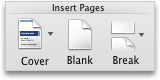
-
On the Document Elements tab, under Header and Footer, click Header or Footer, and then insert the kind of header or footer that you want.
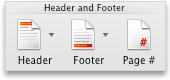
-
Click the Header and Footer tab, and then under Options, clear the Link to Previous check box and edit the headers and footers in the new section of your document.
 | Edit a header or footer |
-
On the View menu, click Print Layout.
-
In the document, double-click the header or footer, and then make your changes.

Tip You can use the Header and Footer tab to add page numbers, dates, and formatting. -
To return to your document, click
 .
.
 | Note When you change a header or footer, Word automatically changes the same header or footer throughout the whole document. To create a different header or footer for part of a document, divide the document into sections by inserting a section break. |
 | Delete a header or footer |
-
On the View menu, click Print Layout.
-
In the document, double-click the header or footer that you want to remove.
-
On the Edit menu, click Select All.
-
Press DELETE.
-
To return to your document, click
 .
.
 | Change the space between a header or footer and the top or bottom of the page |
-
On the View menu, click Print Layout.
-
In the document, double-click the header or footer.
-
Do any of the following:
To
Do this
Change the space between a header and the top of the page
Click the Header and Footer tab, and then under Position, change the setting for Header from Top.
Change the space between a footer and the bottom of the page
Click the Header and Footer tab, and then under Position, change the setting for Footer from Bottom.
-
When you are finished, return to the header or footer and then click
 .
.
 | Notes |
|
 | Move between headers and footers in your document |
You can scroll between the header and footer in your document, or you can use the tools on the Header and Footer tab to move between headers and footers in different sections of your document.
-
On the View menu, click Print Layout.
-
In the document, double-click the header or footer.
-
Click the Header and Footer tab, and then under Navigation, select one of the options.
-
When you are finished, return to the header or footer and then click
 .
.