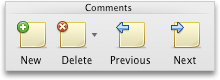| Work with text boxes and frames in compatibility mode |
In Word 2011, you can convert text boxes into frames in any document that is in compatibility mode. Compatibility mode indicates that the document was created by using an earlier version of Word or was saved in an earlier file format.
Text boxes and frames are both containers for text that can be positioned on a page and sized. Unlike text boxes, frames are only found in documents that are saved in the Word 97-2004 Document (.doc) format. This format is compatible with earlier versions of Word. In frames, you can use
commentsA note or annotation that is added to a document. Word
displays the comment and the name of its author in a balloon in the margin of the document or as an entry in the Reviewing pane.,
comment marksWhen you add a comment to a document, Word
inserts a comment mark in the document. To view comment marks, click Markup on the View menu., or
note reference marksA number, character, or combination of characters that reference additional information in a footnote or endnote. In the following example, the number 12 is a note reference mark.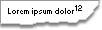 . Text boxes, on the other hand, provide most of the advantages of frames and have additional advantages, such as the ability to flow text from one text box to another.
. Text boxes, on the other hand, provide most of the advantages of frames and have additional advantages, such as the ability to flow text from one text box to another.
Use a text box when you want to do any of the following:
-
Make text flow from one part of a document to another part (which you can do by linking the text boxes).
-
Create a watermarkA text or graphic that appears behind text in a document. For example, a company logo, or text, such as "Confidential," that appears in the background of each printed page. that contains text that appears on the printed pages of a document.
-
Format the text container by using the options on the Drawing toolbar. You can apply different effects. These include shadows, border styles and colors, fills, and backgrounds.
-
Rotate or flip text.
-
Change the orientation of text.
-
Group your text containers and change the alignment or distribution of them as a group.
Use frames when your text or graphics contain the following:
-
CommentsA note or annotation that is added to a document. Word displays the comment and the name of its author in a balloon in the margin of the document or as an entry in the Reviewing pane., as indicated by comment marksWhen you add a comment to a document, Word inserts a comment mark in the document. To view comment marks, click Markup on the View menu..
-
Footnotes or endnotes, as indicated by note reference marksA number, character, or combination of characters that reference additional information in a footnote or endnote. In the following example, the number 12 is a note reference mark.
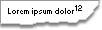 .
.
Do any of the following:

![Format tab, Text Box group [Compatibility Mode] Format tab, Text Box group [Compatibility Mode]](../art/Pod_WD_Format_TextBox_break_compat.gif)