 | Format a SmartArt graphic |
|
Do any of the following:
 | Change the layout of a SmartArt graphic |
After you insert a SmartArt graphic, you do not have to keep the existing layout. If another layout presents your information more effectively, you can change it even if you already added text, shapes, and styles to the SmartArt graphic.
-
In the document, click the SmartArt graphic that you want to change.
-
On the SmartArt tab, under Change SmartArt Graphic, click a SmartArt graphic type, and then click the one that you want.
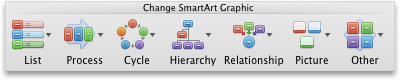
 | Notes |
|
 | Resize the whole SmartArt graphic or individual shape |
-
Click the whole SmartArt graphic or individual shape, and then click the Format tab.
-
Under Size, enter the Height and Width.
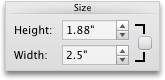

Note If you want to maintain the proportions as you resize the object, select the check box.
 | Change the shape |
-
Click the shape that you want to change.
-
On the SmartArt tab, under Edit SmartArt, click Shape, point to any shape type, and then click the shape that you want.
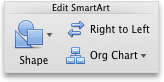
 | Change the style of a shape |
You can change the style of a whole SmartArt graphic on the SmartArt tab. But if you want to change the style of just one shape, you can do that on the Format tab.
-
Click the shape that you want to change, and then click the Format tab.
-
Under Shape Styles, click the style that you want.

To see more styles, point to a style, and then click
 .
.
 | Change the color of a shape |
You can change the color of a whole SmartArt graphic on the SmartArt tab. But if you want to change the color of just one shape or node, you can do that on the Format tab.
-
Click the shape that you want to change, and then click the Format tab.
-
Under Shape Styles, click the arrow next to Fill
 , and then click the color that you want.
, and then click the color that you want.
 | Change the text style of the whole SmartArt graphic or individual shape |
-
Click the whole SmartArt graphic or individual shape, and then click the Format tab.
-
Under Text Styles, click the style that you want.
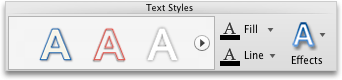
To see more styles, point to a style, and then click
 .
.
 | Reset the SmartArt graphic to remove formatting |
You can reset the SmartArt graphic to the default appearance. This removes changes that you have made to the color, style, shape, and text style of a SmartArt graphic.
-
In the document, click the SmartArt graphic that you want to change.
-
On the SmartArt tab, under Reset, click Reset Graphic.
