 | Add or edit a SmartArt graphic |
|
A SmartArt graphic provides a visual representation of information so that you can more effectively communicate your message. Each graphic represents a different concept or idea, such as a process flow, an organization hierarchy, a relationship, and so on.
Do any of the following:
 | Insert a SmartArt graphic and add text |
-
On the SmartArt tab, under Insert SmartArt Graphic, click a SmartArt graphic type, and then click the one that you want to add.
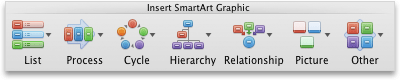
-
In the Text Pane, type the text that you want to include in your SmartArt graphic.
When you are finished, click the X to close the Text Pane.

Tip You can add text directly in a SmartArt graphic shape by clicking [TEXT] in the shape, and then typing the text that you want.
 |
|
-
Click the SmartArt graphic.
-
On the left side of the SmartArt graphic, click
 .
.
 | Add, delete, or move shapes |
-
Click the whole SmartArt graphic or individual shape that you want to change.
-
Do any of the following:
To
Do this
Add a shape
In the Text Pane, click
 .
.Delete a shape
In the Text Pane, click
 .
.Move a shape up
In the Text Pane, click
 .
. Move a shape down
In the Text Pane, click
 .
. Lower the level of a shape
In the Text Pane, click
 .
. Raise the level of a shape
In the Text Pane, click
 .
.
 |
|
-
Click the SmartArt graphic.
-
On the left side of the SmartArt graphic, click
 .
.
 | Change the style of the SmartArt graphic |
-
In the document, click the SmartArt graphic that you want to change.
-
On the SmartArt tab, under SmartArt Graphic Styles, click the style that you want.
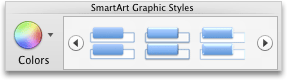
To see more styles, point to a style, and then click
 .
.
 | Change the color of a SmartArt graphic |
-
In the document, click the SmartArt graphic that you want to change.
-
On the SmartArt tab, under SmartArt Graphic Styles, click Colors, and then click the color theme that you want.
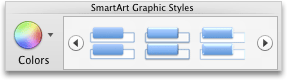
 | Change the orientation of a SmartArt graphic |
You can change the orientation of a SmartArt graphic from left to right or right to left.
-
In the document, click the SmartArt graphic that you want to change.
-
On the SmartArt tab, under Edit SmartArt, click Right to Left.
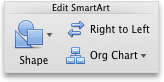
 | Note You cannot change the orientation of some SmartArt graphics. |
 | Reset the SmartArt graphic to remove formatting |
You can reset the SmartArt graphic to the default appearance. This removes changes that you have made to the color, style, shape, and text style of a SmartArt graphic.
-
In the document, click the SmartArt graphic that you want to change.
-
On the SmartArt tab, under Reset, click Reset Graphic.
