 | Find a hidden object |
Objects automatically stack in separate layers as you add them. Sometimes the top object covers all of the objects beneath it and hides the object. When you see all the layers in a document, you can find the hidden objects.
-
On the View menu, click Publishing Layout.
-
On the Home tab, under Arrange, click Reorder.
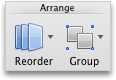
-
Drag the layer with the hidden object forward, and then click OK.
