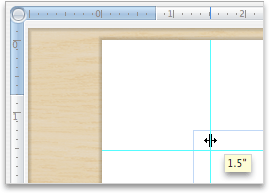| Align objects |
|
Do any of the following:
 | Align an object with other objects |
-
Hold down SHIFT, click the objects that you want to align, and then click the Format tab.
-
Under Arrange, click Align, and then select Align Selected Objects.
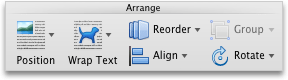
This is selected by default.

If Align Selected Objects is not available
In the document, select at least two objects. The Align Selected Objects option becomes enabled.
-
Under Arrange, click Align, and then click the alignment that you want.
 | Align an object on the page |
-
Hold down SHIFT, click the objects that you want to align, and then click the Format tab.
-
Under Arrange, click Align, select Align to Page.
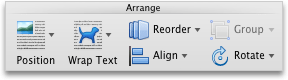
-
Under Arrange, click Align, and then click the alignment that you want.
 | Align objects on a grid |
To more easily align objects, you can use a gridA set of intersecting lines used to align objects. If the grid is on as you draw or move objects, their corners align on the nearest intersection of the grid.. Or, you can snap your objects to a grid line that runs through the vertical edges, horizontal edges, and center of other objects. The line becomes visible only when you drag an object near another object.
-
Hold down SHIFT, click the objects that you want to align, and then click the Format tab.
-
Under Arrange, click Align, and then click Grid Options.
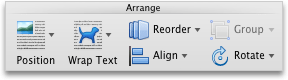
-
Do one of the following:
To automatically align objects
Do this
On a grid in Publishing Layout view
Under Snap objects, select the To grid in Publishing Layout View check box.
On a grid in Print Layout view
Under Snap objects, select the To grid in Print Layout View check box.
With grid lines that go through other shapes
Under Snap objects, select the To other objects check box.

Tip If you set the preference to align to grid but want to suspend this setting while you move an object, hold down ⌘ as you drag the object.
 | Align objects by using Static Guides |
Static Guides make it easy to manually align text boxes, graphics, and other objects precisely to a specified area of a document.
-
On the View menu, click Publishing Layout.
-
On the View menu, make sure that Ruler has a check mark next to it.
-
Rest the pointer over a blue portion of the horizontal or vertical ruler, until the pointer turns into a double-headed arrow.
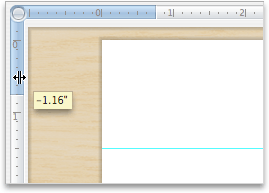
-
Drag a guide onto the page and position it anywhere you want.