 | Move, rotate, or group objects |
|
Do any of the following:
 | Move an object |
-
On the View menu, click Print Layout.
-
Click the objectA single element of your document. An object can be a text box, an imported graphic, a shape, a picture, and so on. that you want to move.
-
Drag the object to where you want it.

Tips -
To move an object up, down, or sideways in small increments, click the object, hold down OPTION, and then press an arrow key.
-
To constrain an object so that it moves only horizontally or vertically, hold down SHIFT as you drag the object.
-
If you cannot move or group pictures, change the wrap text setting to any setting that is not In Line with Text. To do this, click the Format Picture tab, and then under Arrange, click Wrap Text, and then click the option that you want.
-
 | Rotate or flip an object |
-
On the View menu, click Print Layout.
-
Click the objectA single element of your document. An object can be a text box, an imported graphic, a shape, a picture, and so on. that you want to rotate or flip, and then, depending on the kind of object that you clicked, click the Format tab or the Format Picture tab.

Tip To rotate an object to any degree, on the object, drag the rotation handle  .
. -
Under Arrange, click Rotate.
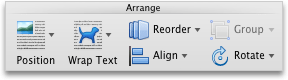
-
Do any of the following:
To
Do this
Rotate an object to the right
Click Rotate Right 90
Rotate an object to the left
Click Rotate Left 90
Flip an object up or down
Click Flip Vertical
Flip an object left or right
Click Flip Horizontal
 | Group objects |
When you group objects, you are combining the objects together so that you can format, move, or copy them as a group.
-
On the View menu, click Print Layout.
-
Hold down SHIFT, click the objectsA single element of your document. An object can be a text box, an imported graphic, a shape, a picture, and so on. that you want to group together, and then, depending on the type of object that you clicked, click the Format tab or the Format Picture tab.
-
Under Arrange, click Group, and then click Group.
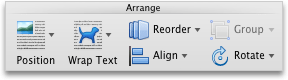

Note If you cannot move or group pictures, change the wrap text setting to any setting that is not In Line with Text. To do this, click the Format Picture tab, and then under Arrange, click Wrap Text, and then click the option that you want.