 | Manipulate objects in layers |
When you add an object, such as a text box, shape, or picture, to a document, the object is contained in an invisible layer. Objects automatically stack in separate layers as you add them. Layers are useful when you are creating visuals in your document because they let you stack multiple objects on top of each other and move them forward or back. For example, you can layer a 50% transparent rectangle on top of a picture of a hammer. If you have the rectangle layer in front, the hammer looks covered. If you have the rectangle layer in the back, the hammer appears to sit on top of the rectangle.
-
On the View menu, click Publishing Layout.
-
On the Home tab, under Arrange, click Reorder.
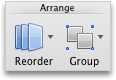
-
Drag the layer forward or backward to place it where you want it, and then click OK.
