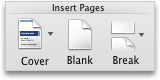When you set pagination options, you can control where automatic
page breaksThe point at which one page ends and another begins. When you fill a page, Word
automatically inserts a soft page break and starts a new page. To force a page break at a specific location, you can manually insert a hard page break.
In page layout view, print preview, and printed documents, text after a page break appears on a new page. In normal view, a soft page break displays as a single dotted line across the page; a hard page break displays as a single dotted line marked "Page Break."
are inserted or override automatic page breaks.
Important
The following procedures assume that you are in print layout view. If you are not in print layout view, on the View menu, click Print Layout.
Do any of the following:
 | Keep lines together |
You can keep all lines of a paragraph together on a page or in a column so that the paragraph is not split between two pages.
-
Select the lines that you want to keep together.
-
On the Format menu, click Paragraph, and then click the Line and Page Breaks tab.
-
Select the Keep lines together check box.
 | Keep paragraphs together |
You can keep paragraphs together, such as a heading and the next paragraph, on a page or in a column.
-
Select the paragraphs that you want to keep together on a page.
-
On the Format menu, click Paragraph, and then click the Line and Page Breaks tab.
-
Select the Keep with next check box.
 | Always force a page break before a paragraph |
If you want a certain paragraph in your document always to appear at the top of a page, set a page break to occur before the paragraph.
-
Select the paragraph that you want to follow the page break.
-
On the Format menu, click Paragraph, and then click the Line and Page Breaks tab.
-
Select the Page break before check box.
 | Control widow and orphan lines |
By default, Word
prevents the last line of a paragraph from appearing at the top or bottom of a page.
-
Select the paragraphs in which you want to control
widows and orphansA widow is the last line of a paragraph that appears at the top of the next page; an orphan is the first line of a paragraph that appears at the bottom of the previous page..
-
On the Format menu, click Paragraph, and then click the Line and Page Breaks tab.
-
Select the Widow/Orphan control check box.
 | Prevent a table row from breaking across a page |
-
Click the table.
-
On the Table menu, click Table Properties, and then click the Row tab.
-
Clear the Allow row to break across pages check box.
 | Insert a manual line break |
A manual line break ends the current line and continues the text on the next line. Some paragraph styles include extra space before each paragraph. To omit this extra space between short lines of text, such as those in an address block or a poem, insert a manual line break after each line instead of pressing
RETURN.
-
Click where you want to break a line.
-
Press
SHIFT+RETURN.
Word
inserts a manual line break ( ).
).
 | Tip To view manual line breaks, on the Standard toolbar, click  . . |
 | Insert a manual page break |
Word
inserts automatic page breaks based on how your document is set up. However, you can manually insert a page break in a specific location.
-
Click where you want to start a new page.
-
On the Document Elements tab, under Insert Pages, click Break, and then click Page.
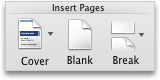
 | Tip You can also insert a manual page break by pressing
SHIFT+ENTER. If the
RETURN
and
ENTER
keys on your keyboard are the same key, press
SHIFT+FN+ENTER. |
 | Delete a manual page break |
-
Select the page break that you want to delete.
If you don't see the page break, on the Standard toolbar, click  .
.
-
Press
DELETE ⌦.
If your keyboard does not have a
DELETE ⌦ key, hold down
SHIFT
and press the right arrow key  , and then press
DELETE.
, and then press
DELETE.



 .
.