 | Add or remove page numbers |
|
Page numbers appear in the header or footer at the top or bottom of the page.
Do any of the following:
 | Add page numbers |
-
On the View menu, click Print Layout.
-
On the Document Elements tab, under Header and Footer, click Page #.
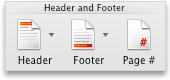
-
Select the options that you want.
 | Remove page numbers |
-
On the View menu, click Print Layout.
-
On the View menu, click Header and Footer.
-
Select the page number, and then click the frameA container that you can resize and position anywhere on the page. When you move the frame to a new location, Word fits the frame into the new location. around the page number, so that the resize handles appear.
-
Press DELETE.
 | Note To remove page numbers from part of a document, divide the document into sections. For more information, see Insert, delete, or change a section break. |
 | Hide the page number on the first page |
Sometimes you want to suppress the page number on the first page. For example, a title page or a cover page usually has no page number.
-
On the Document Elements tab, under Header and Footer, click Page #.
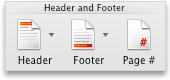
-
Clear the Show number on first page check box.
 | Note If your document is divided into sections, select the sections in which you want to hide the page number on the first page of the section. |
 | Add "Page X of Y" page numbers |
You can add running-total page numbers, for example, "Page 7 of 9," which automatically update if you add or remove pages.
-
On the View menu, click Print Layout.
-
On the View menu, click Header and Footer.
-
Click the Header area at the top of the page, or the Footer area at the bottom of the page.
-
On the Insert menu, point to AutoText, and then click Page X of Y.
-
To return to the body of the document, click
 .
.
 | Start page numbering with a number other than 1 |
You can start page numbering with any number. Assume, for example, that you want to split a large document into two documents. You can number pages without a break in numbering by numbering the pages in the first document 1 - 20, and the pages in the second document 21 - 40.
-
On the View menu, click Print Layout.
-
On the Document Elements tab, under Header and Footer, click Page #.
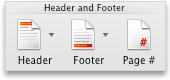
-
Click Format.
-
In the Start at box, enter a number, and then click OK.
 | Notes |
|
 | Start page numbering in a different section |
You can start page numbering in any section of a document. For example, if your document contains a section for the front matter — such as a title page, a table of contents, and an introduction — you might want to omit page numbers, or use Roman numerals for the front matter and begin page numbering with Arabic numerals on the first page of the main section of your document.
-
On the View menu, click Draft.
-
Click in the section where you want to start page numbering.
If your document does not contain any section breaks, insert a section break where you want to start page numbering. On the Insert menu, point to Break, and then select the appropriate kind of section break.
-
On the View menu, click Header and Footer.
-
Click the Header area at the top of the page, or the Footer area at the bottom of the page.
-
On the Document Elements tab, under Header and Footer, click Page #.
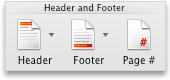
-
Click Format.
-
In the Start at box, enter 1, and then click OK.
 | Tips |
|
 | Position page numbers anywhere on the page |
Word inserts page numbers in framesA container that you can resize and position anywhere on the page. When you move the frame to a new location, Word fits the frame into the new location., which you can position anywhere on the page.
-
On the View menu, click Print Layout.
-
On the Insert menu, click Page Numbers, and then click OK.
-
On the View menu, click Header and Footer.
-
Click the page number to display the frame around the page number, and then drag the frame that contains the page number to a new location.
-
To return to your document, click
 .
.
 | Tip If you move the page numbers outside the header area or footer area, the page numbers are still part of the header or footer, even though they seem to be on a different part of the page. To edit or format the page numbers, on the View menu, click Header and Footer. |