 | Add or delete a page |
|
Do any of the following:
 | Add a page |
You can add a page to your document by inserting a new blank page. In addition, when you fill a page with text or graphics, Word automatically inserts a page break and starts a new page. You can force a page break at a specific location by inserting a manual page break.
-
Click where you want to start a new page.
-
Do one of the following:
To
Do this
Add a new blank page
On the Document Elements tab, under Insert Pages, click Blank.
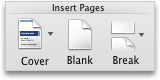
Add a page break
On the Document Elements tab, under Insert Pages, click Break, and then under Page Breaks, click Page.
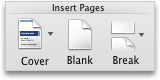
 | Add a page break before a paragraph |
You can mark a specific paragraph so that a page break always occurs before it. This is useful, for example, when you want a heading to appear at the top of a new page.
-
Click the paragraph that you want to follow the page break.
-
On the Format menu, click Paragraph.
-
On the Line and Page Breaks tab, select the Page break before check box.
 | Delete a page |
You can delete a blank page in a Word document by deleting the page break at the end of the page. You can also combine two pages by deleting the page break between them.
-
On the View menu, click Print Layout.
-
To display nonprinting characters, such as paragraph markers (¶), click Show all nonprinting characters
 on the Standard toolbar.
on the Standard toolbar. -
Do one of the following:
To
Do this
Delete a page manually
Double-click the page break at the end of the page to select it, and then press DELETE ⌦.
Delete a blank page at the end of the document
Double-click the page break or any paragraph marks (¶) at the end of the document, and then press DELETE ⌦.
If your keyboard does not have a DELETE ⌦ key, hold down SHIFT and press the right arrow key
, and then press DELETE.
Delete a page break that is set to always occur before a specific paragraph
Click the paragraph, and then on the Format menu, click Paragraph, click the Line and Page Breaks tab, and then clear the Page break before check box.
 | Add a cover page |
-
On the View menu, click Print Layout.
-
On the Document Elements tab, under Insert Pages, click Cover, and then click a cover page design.
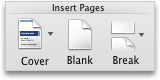
Word inserts a new cover page that contains placeholder text at the beginning of your document. Any existing content in your document follows the new cover page.
CautionIf your document contains an existing cover page that was inserted by using the cover page gallery, and you click another cover page in the cover page gallery, Word deletes your original cover page design and replaces it with the new cover page.
-
On the new cover page, click the placeholder text and type your own text, and then make any other changes that you want.
 | Delete a cover page |
-
On the View menu, click Print Layout.
-
In the top margin, rest the pointer over the cover page, click
 , and then click Remove Cover Page.
, and then click Remove Cover Page.
 | Add a page in publishing layout view |
-
On the View menu, click Publishing Layout.
-
On the View menu, point to Sidebar, and then click Thumbnail Pane.
-
In the thumbnail pane, click the thumbnail for the page after which you want to add a new page.
-
On the Layout tab, under Pages, click Add, and then click New Page.
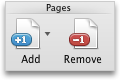
 | Tip To change the order of pages, click a page thumbnail in the thumbnail pane and drag it up or down to another position in the page sequence. |
 | Remove a page in publishing layout view |
-
On the View menu, click Publishing Layout.
-
On the View menu, point to Sidebar, and then click Thumbnail Pane.
-
In the thumbnail pane, click the thumbnail for the page that you want to remove.
-
On the Layout tab, under Pages, click Remove.
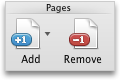
 | Tip To change the order of pages, click a page thumbnail in the thumbnail pane and drag it up or down to another position in the page sequence. |