 | Add or change a shape |
|
Do any of the following:
 | Add a shape |
-
On the Home tab, under Insert, click Shape, point to any shape type, and then click the shape that you want.
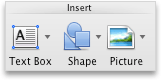
-
In your document, drag the cursor to the size that you want.

Tip To maintain the shape proportions, hold down SHIFT as you drag the cursor.
 | Change shape style |
-
Click the shape that you want to change, and then click the Format tab.
-
Under Shape Styles, click the style that you want.

To see more styles, point to a style, and then click
 .
.
 | Add a mirror image |
-
Click the shape that you want to change, and then click the Format tab.
-
Under Shape Styles, click Effects, point to Reflection, and then click the reflection that you want.

 | Add another effect |
You can create your own look by adding multiple effects to a shape. For example, you can add a shadow, glow, or 3-D effect.
-
Click the shape that you want to change, and then click the Format tab.
-
Under Shape Styles, click Effects, point to an effect, and then click the effect that you want.

 | Make a shape color lighter or more transparent |
-
Click the shape that you want to change, and then click the Format tab.
-
Under Shape Styles, move the Transparency slider to the right to lighten the shape color.


Note If you move the slider all the way to the right, the shape becomes completely transparent and won't appear to have any color at all.
 | Convert a shape to another shape |
-
Click the shape that you want to convert to another shape.
-
On the SmartArt tab, under Edit SmartArt, click Shape, point to any shape type, and then click the shape that you want to use instead.
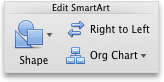
 | Delete a shape |
-
Click the shape that you want to delete, and then on the Standard toolbar, click Cut
 .
.